You asked, we listened — you can now customize your keyboard shortcuts to work faster and smarter! This update puts you in full control of how you interact with CVAT, making your workflow more comfortable, personalized, and highly efficient.
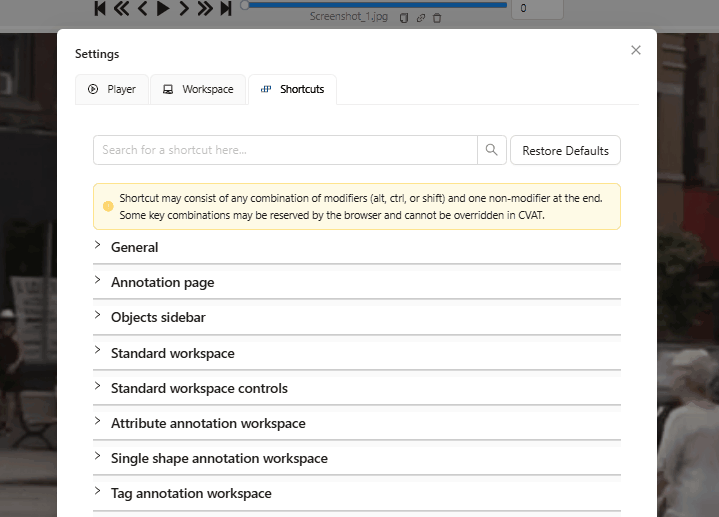
What’s New
With this new update, you can:
- Customize a wide range of shortcuts: create your own button combinations both globally for the whole application and scope-limited for specific sections or workspaces.
- Never worry about setting up anything incorrectly: CVAT will automatically warn you about any detected shortcut conflict, helping you configure everything smoothly.
- Choose any button combination: customize to what feels right to you. Shortcuts can be any combination of modifiers (Ctrl, Shift, or Alt) and up to one non-modifier key (e.g., Ctrl+Shift+F1). Only a few browser-linked combinations are limited.
- Assign shortcuts for almost every action — from drawing and switching tools to managing playback and annotation, you have the freedom to set up shortcuts that fit your workflow.
Why We Built It
Until now, CVAT users worked with a fixed set of shortcuts. While functional, they weren’t always the most intuitive or comfortable for everyone.
We realized that giving you the power to customize shortcuts — and fully tailor your workspace to your preferences — was not just a nice-to-have, but absolutely essential.
How to Set Up Your Custom Shortcuts
Setting up your shortcuts is simple and quick. You’ll find the shortcut customization panel under: Settings → Shortcuts.
From there,
- browse workspaces from a category menu,
- choose the action for your own shortcut where you see fit,
- press your preferred key combo — and you're all set!
Your custom shortcuts are saved directly in your browser, so they’ll remain set even after you reload the page. They’ll only reset if you clear your browser’s cache.
If you use a different browser or device to access CVAT, you’ll need to set your shortcuts again there.
And if you ever change your mind about any shortcut — you can easily update them or click "Restore Defaults" to reset everything. Check out this article for detailed step-by-step instructions.
Start Customizing Your Shortcuts Today
Sign up or log in to your CVAT Online account, or reach out to us to get expert assistance on starting your annotation journey.




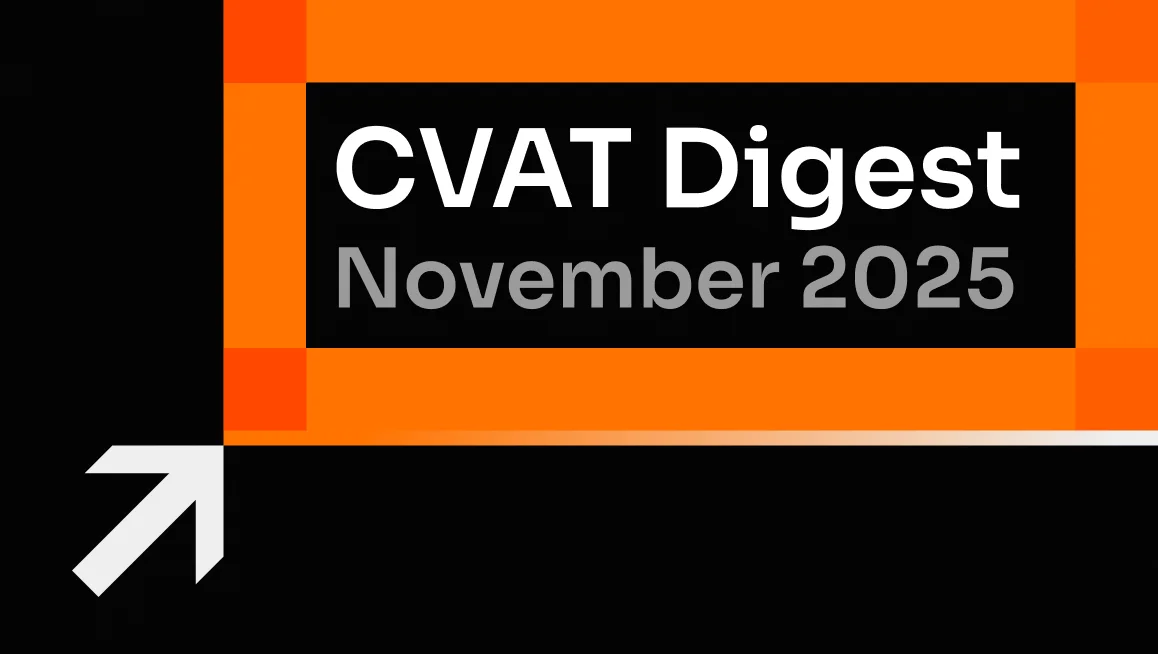





.svg)
.png)

.png)









.png)